Do Screenshots Have EXIF Data? (iPhone, Android, Windows & Mac)
You take a screenshot and share it instantly. But have you ever wondered if that image contains hidden data, like your location? The short answer is no, screenshots typically do not have GPS location data (EXIF data) like photos from your camera do.
However, they do contain other pieces of information called metadata, which can reveal when and how the screenshot was taken. This guide will show you exactly what data is stored in screenshots on every major device and how to protect your privacy.
In this guide, you’ll learn:
- The difference between EXIF data and basic screenshot metadata.
- What specific information screenshots contain on iPhone, Android, Windows, and Mac.
- How to safely check and remove any metadata from your screenshots.
What Data is in a Screenshot? (EXIF vs. Metadata)
Generally, screenshots do not contain the rich EXIF data you would find in a photograph taken with a digital camera. That's because a screenshot is a digital capture of your screen's output, not an image captured through a physical lens and sensor, which is where data like aperture, ISO, and GPS coordinates originate.
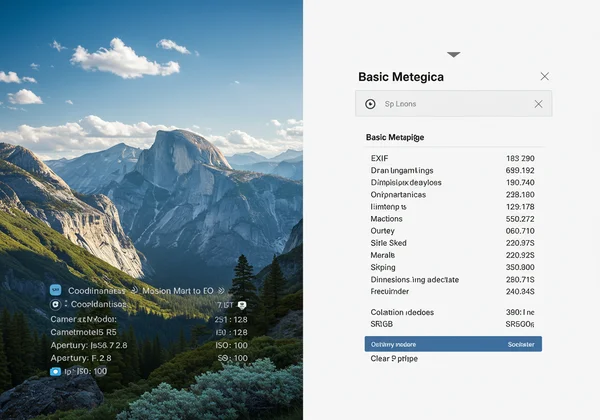
However, this does not mean screenshots are free of all data. They contain a different, more basic type of information called metadata. It's easy to use "EXIF" and "metadata" interchangeably, but they aren't the same. Think of metadata as the main category, and EXIF as a specific, very detailed sub-category for photos.
- EXIF (Exchangeable Image File Format) Data: This is specific to photos from digital cameras and smartphones. It includes detailed logs of camera settings (ISO, aperture, shutter speed), the camera model, and often, precise GPS coordinates.
- Basic Metadata: This is the more general information attached to almost any file, including screenshots. This data is less about how an image was captured and more about the file itself.
Common Metadata Found in Screenshots
While you won't find camera settings, a screenshot's metadata can still include revealing details. A quick check with an image metadata viewer can show you exactly what's inside, but typical data points include:
- File Name: Sometimes, the default filename can reveal information. For example, macOS includes the exact date and time in the filename itself.
- Creation & Modification Dates: This timestamp shows exactly when the screenshot was taken and last modified, which could reveal your time zone or daily habits.
- Dimensions: The pixel width and height of the image, which can indicate the type of device used (e.g., a phone, tablet, or a specific monitor resolution).
- Color Profile: Information about the color space used (e.g., sRGB), which can sometimes hint at the operating system or software used.
- Resolution (DPI): Dots Per Inch can sometimes suggest the screen density of the device.
Screenshot Metadata by Device: A Full Breakdown
The most pressing privacy concern for most users is location. Does EXIF data show location? In traditional photos, it often does. But for screenshots, the answer is nuanced and depends entirely on your operating system.
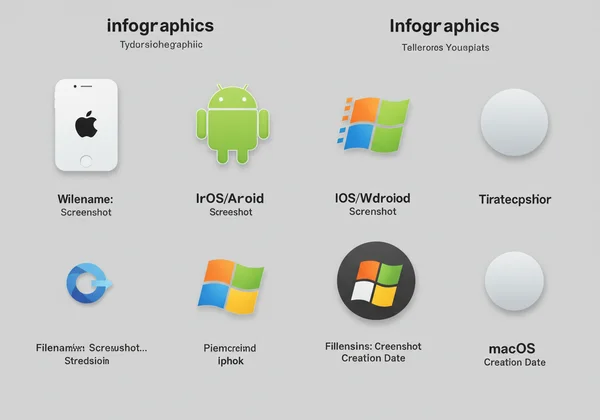
iPhone & iPad (iOS)
By default, screenshots taken on an iPhone or iPad do not contain GPS location data. When you take a screenshot, iOS saves it as a simple PNG or JPG file without embedding the kind of location tags found in photos from the Camera app.
The confusion often arises from the "Places" feature in the Apple Photos app. The app uses your phone's location services to organize photos and screenshots by where they were taken. However, this information is part of the Photos app's internal library, not embedded in the screenshot file itself. When you share that screenshot, the location data is not included.
Android (Samsung, Pixel, etc.)
The Android ecosystem is very similar to iOS in this regard. Standard Android OS does not add GPS coordinates to screenshots. The file is saved with basic metadata like the timestamp and device dimensions.
However, because Android is an open platform, different manufacturers (like Samsung, OnePlus, or Xiaomi) may have their own custom "Gallery" apps. Some of these apps might tag images with location data for organizational purposes, much like Apple Photos. As with iOS, this data is usually for the app's internal use and is stripped when you share the file. Still, it's always safest to check if you're concerned.
Windows (10 & 11)
On Windows, the metadata in your screenshot depends on how you capture it.
- Print Screen (PrtScn) Key: When you press this key, the image is copied to your clipboard. It contains almost no metadata. When you paste it into an application like Paint and save it, the file will only get the most basic metadata, such as the creation date.
- Snipping Tool / Snip & Sketch: When you use these tools to capture and save a screenshot directly, the resulting file will contain basic metadata, including the date of creation and the image dimensions. No location data is included.
Mac (macOS)
Apple's macOS is very transparent about one piece of metadata: the time. By default, screenshots are saved to the desktop with a filename like Screenshot 2025-08-13 at 11.45.10 AM.png. This filename itself is a precise timestamp.
Beyond the filename, the file contains the standard basic metadata: creation date, dimensions, color profile, and resolution. Like its mobile counterpart iOS, macOS does not embed GPS coordinates into screenshot files. You can view image exif data from any device to be certain.
How to Check and Remove Screenshot Metadata
Now that you know what kind of data might be hiding in your screenshots, how can you check for yourself? While most devices don't embed GPS, you might still want to remove exif from screenshot files—or at least the basic metadata—to ensure complete privacy. The safest and easiest way is with a privacy-focused online tool.
How to Use a Secure EXIF Viewer
The biggest concern with online tools is privacy. You don't want to upload a sensitive screenshot to a random server. This is where EXIFData.org is different. Our tool is built on a core principle of "no-upload processing." This means your image is analyzed directly in your browser. The file never leaves your computer, guaranteeing your privacy.
-
Navigate to the Homepage: Open your web browser and go to EXIFData.org.
-
Select Your Screenshot: You can either drag and drop your screenshot file directly onto the page or click the button to browse your computer and select it.
-
View the Results Instantly: The tool will immediately process the file locally and display all the metadata it finds in a clean, organized table. You can see the creation date, dimensions, file type, and confirm the absence (or presence) of any location data.
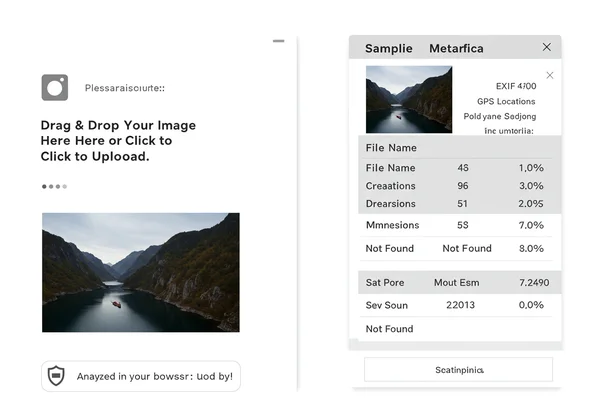
If you find any data you want to remove, you know for sure what needs to be scrubbed. For many, simply confirming the absence of GPS data provides peace of mind before sharing.
Key Takeaways: Share Screenshots Safely
To answer the core question: No, screenshots typically do not have the same detailed EXIF data as a camera photo, especially when it comes to GPS location. However, they are not empty containers. They carry basic metadata that can reveal information about when the screenshot was taken and on what kind of device.
You might think a creation date or device resolution is harmless, but these small pieces can be assembled into a larger puzzle. A timestamp can reveal your time zone and general schedule, while image dimensions can confirm the exact phone model you use. Being mindful of this data is a powerful step toward controlling your digital identity.
Knowledge is the first step toward security. The final step is verification. Don't just assume your screenshots are clean—know for sure. Before you share your next screenshot, take ten seconds to protect your privacy. Instantly check your image for free on our secure, no-upload viewer and gain complete peace of mind.
Your Questions About Screenshot Metadata Answered
Can screenshots track your location?
Generally, a standard screenshot file does not contain embedded GPS coordinates. However, the image content itself could reveal your location (e.g., a map or a post tagged with a location). While operating systems don't add this data by default, it is always safest to check the file's metadata before sharing if you are concerned about privacy.
How can I view screenshot metadata safely?
The best tool is one that respects your privacy. You should look for an online EXIF viewer that processes images directly in your browser without uploading them to a server. This prevents your private images from being stored or seen by anyone else. We designed EXIFData.org with this privacy-first approach, making it an ideal and secure choice. You can try our free tool to experience it.
Does sending screenshots through apps like WhatsApp, Discord, or iMessage remove metadata?
Most social media and messaging apps like WhatsApp, Discord, and Instagram heavily compress images, which strips almost all metadata to save server space and bandwidth. However, other methods of sharing, like sending an image as a "file" in some apps or via email or iMessage, may preserve more of the original data. The original file on your device will always retain its metadata, so the safest bet is to check it before sending.
Does a screenshot show what time it was taken?
Yes, a screenshot's metadata almost always includes a "Date Created" or "Date Modified" timestamp. This is one of the most common pieces of data included in the file. On systems like macOS, the exact time is even part of the default filename, making it clearly visible without any special tools.