EXIF Data on Mobile: iPhones and Androids Guide
Our smartphones are our constant companions and primary cameras. But every photo you snap contains hidden smartphone metadata known as EXIF data. This guide provides everything you need to know about managing EXIF data on your iPhone and EXIF data on your Android, giving you control over your information. How can I find the original date a photo was taken on my phone? We'll cover that and more. For a simple way to see all your photo details in one place, you can use an online EXIF viewer.
Understanding EXIF Data in Mobile Photography
EXIF data from mobile photography is rich with information, sometimes even more so than from traditional cameras. Understanding this is key to managing your digital footprint.
What Your Phone Automatically Records
Your smartphone automatically embeds a variety of smartphone metadata into every shot, including:
- Precise GPS coordinates (if location services are enabled for the camera).
- The make and model of your phone.
- The exact date and time the photo was taken.
- Technical details like shutter speed, ISO, and aperture, which are often adjusted by the phone's software.
Key Differences from Traditional Cameras
Mobile EXIF often contains more computational data. For instance, it might include information related to HDR (High Dynamic Range) processing or portrait mode effects, which are software-driven features unique to mobile photography.
Importance of Mobile Metadata Management
Managing your smartphone metadata is crucial for two main reasons: mobile privacy and organization. Knowing what data your photos contain allows you to decide what you share, and it helps you sort and find photos later.
How to View EXIF Data on an iPhone
Apple makes it relatively straightforward to view basic EXIF data on your iPhone.
The Built-in Method in the Photos App
This is the easiest way to view EXIF data on your iPhone.
- Open the Photos app and select the image you want to inspect.
- Tap the "i" (info) icon at the bottom of the screen, or simply swipe up on the photo.
- You'll see a panel with the date, time, location (on a map), and technical details like camera model and settings.
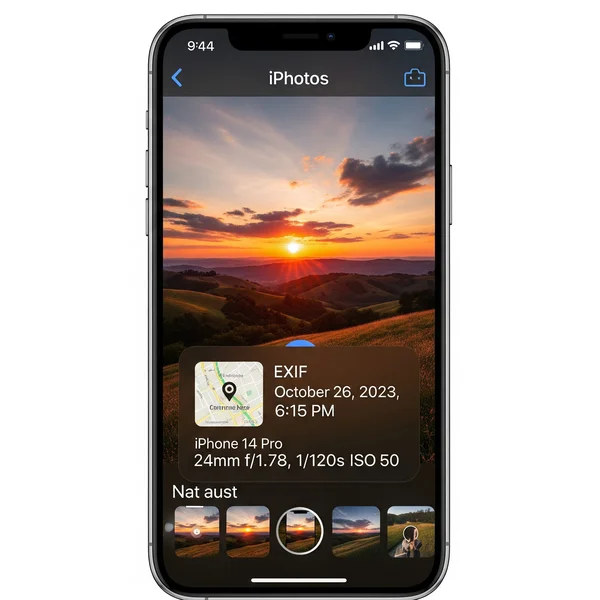
Using Third-Party Apps for More Detailed Info
For a deeper dive, several third-party apps available on the App Store can display more extensive EXIF data iPhone fields than the native Photos app.
Accessing Full Metadata with Online Tools
If you want to see every single piece of metadata without installing an app, a universal solution is to use a web-based tool. You can upload a photo to an online EXIF data viewer from your iPhone's browser to get a comprehensive report.
How to View EXIF Data on an Android Device
The process for viewing EXIF data on Android devices is just as simple, though it can vary slightly between manufacturers.
Using Google Photos or Your Native Gallery App
For most Android users:
- Open your gallery app (like Google Photos) and select an image.
- Swipe up on the photo or tap the three-dot menu icon and look for "Details" or "Info."
- This will display the stored smartphone metadata, including date, location, and camera specifics.
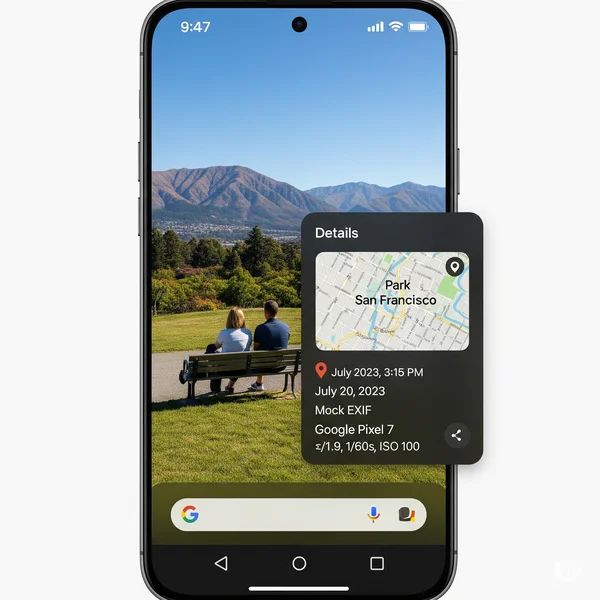
Top Third-Party EXIF Viewer Apps for Android
The Google Play Store has many excellent apps specifically designed to view and manage EXIF data on Android, often providing more detail and functionality than the built-in viewers.
Managing Mobile Privacy: Editing and Removing EXIF Data
Controlling your mobile privacy is perhaps the most important aspect of managing smartphone metadata.
How to Remove Location Data on iPhone Before Sharing
When you share a photo directly from the Photos app on an iPhone, you have the option to strip out location data.
- Select the photo(s) and tap the Share icon.
- At the top of the share sheet, tap "Options."
- Toggle off "Location" and then proceed with sharing.
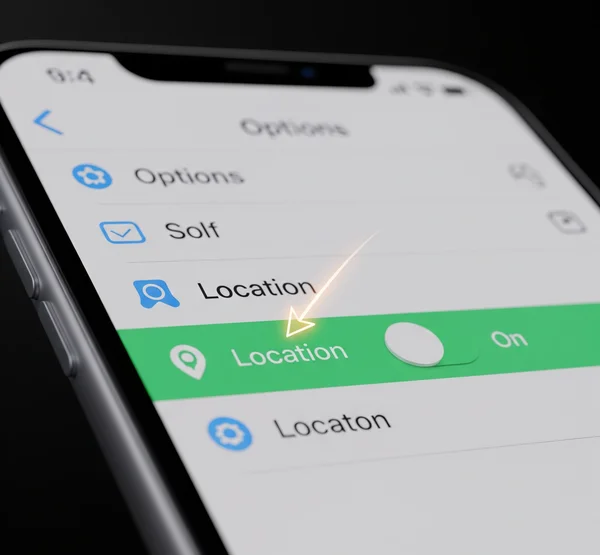
Editing or Removing Metadata on Android
While some native gallery apps on Android might offer basic removal options, you'll typically need a third-party app to get full control over editing or removing EXIF data on Android. These apps can remove GPS tags, timestamps, and other identifying information.
A Universal Solution: Using Online Editors/Removers
For a consistent experience across both platforms, or for more powerful batch processing, an online metadata management tool is an excellent choice. It allows you to remove or edit data from any device with a web browser, ensuring your mobile privacy.
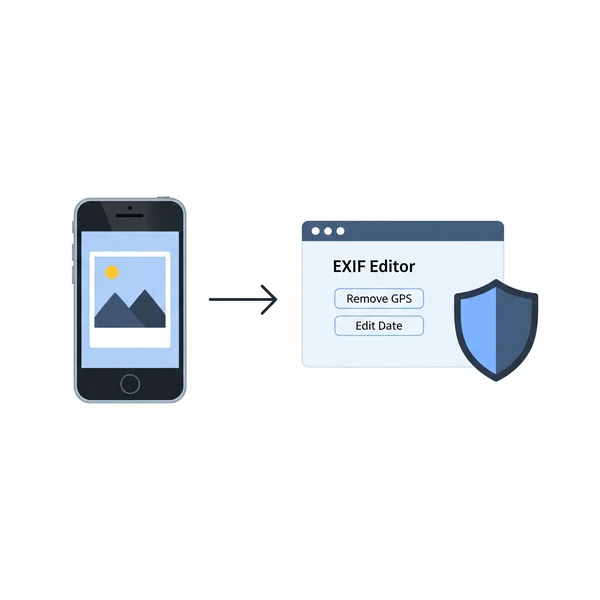
Screenshots vs. Camera Photos: What's the Difference in EXIF Data?
A common question in mobile photography is about screenshots. A screenshot is a picture of your screen, not a photo from your camera's sensor. Therefore, it will not contain camera-related EXIF data like aperture, shutter speed, or GPS location. It will, however, have its own metadata, such as the device model, screen dimensions, and the date and time it was created.
Best Practices for Mobile Photography Metadata
- Be Aware of Your Camera's Location Settings: Know whether your camera app is set to record your location by default. You can usually change this in your phone's privacy settings.
- Review EXIF Data Before Sharing Sensitive Photos: Before posting a photo online, especially of your home or private locations, take a moment to check and, if necessary, remove location data.
- Use reliable tools for managing your smartphone metadata: Whether built-in, third-party, or online, use trusted tools to manage your data.
Your Questions on Mobile EXIF Data Answered
Do social media apps like Instagram and Facebook keep my phone's EXIF data?
Most major social media platforms, including Instagram and Facebook, strip out most EXIF data, including GPS location, when you upload a photo. They do this for user privacy and to process the image for their platform. However, it's always best practice to assume the original file you upload contains the data.
Can someone find out where I live from a photo I texted them?
It depends on your device and messaging app. Some messaging services compress images and may strip EXIF data to save bandwidth, while others might send the full, original file. To be safe, if you're concerned about mobile privacy, remove the location data before sending.
How can I find the original date a photo was taken on my phone?
The easiest way is to use the built-in "Info" or "Details" feature in your iPhone or Android gallery app as described above. The "Date Time Original" field in the EXIF data holds this information.
Is there an app that can edit the timestamp on my EXIF data iPhone photos?
Yes, there are third-party apps on the App Store that allow you to edit various EXIF fields, including the date and time stamp. For more comprehensive control, you can also use an online EXIF editor from your phone's browser.
Empowering Your Mobile Photography Experience
Understanding and managing the smartphone metadata attached to your photos is a vital skill in today's digital world. It empowers you to protect your mobile privacy, better organize your memories, and gain a deeper appreciation for your mobile photography. By using the built-in features of your device and trusted external tools, you can take full control of the EXIF data on your iPhone and Android devices.