HEIC Metadata: iPhone & Mac Deep Dive for EXIF Data
Ever wonder what stories your iPhone photos are really telling? With HEIC as the default format for Apple devices, understanding the HEIC metadata embedded within these images is more crucial than ever. It's not just about the file type; it's about the invisible story your photos tell. From detailed camera settings to sensitive location data, HEIC files contain a wealth of information. This guide will take a deep dive into image metadata, specifically for iPhone and macOS users, showing you how to view it, what it means, and how to manage it for better privacy and control. Ready to unlock the data within your photos? You can view your photo's data securely in seconds.
What is HEIC Metadata & Why Should iPhone Users Care?
Every time you snap a picture with your iPhone, it saves more than just the image. It embeds a package of data called metadata directly into the file. For HEIC (High-Efficiency Image Container) files, this data can be incredibly comprehensive. It includes EXIF (Exchangeable Image File Format), IPTC, and XMP data, which together paint a full picture of how, when, and where your photo was taken.
For the average user, this means your photos might be broadcasting your home address or daily routine. For photographers, it’s a goldmine of technical details for improving their craft. For content creators, it’s a factor in privacy and website performance. Understanding this hidden data is the first step toward taking full control of your digital images and privacy.
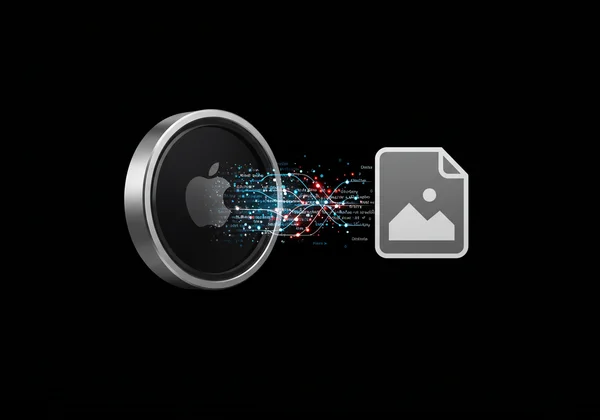
HEIC vs. JPG: Key Metadata Differences
For years, JPG was the universal standard, but Apple's shift to HEIC brought significant advantages. HEIC files offer superior compression, meaning they take up about half the space of a JPG with comparable or better quality. But what about the metadata?
While both formats store standard EXIF data like camera model, shutter speed, and ISO, the HEIC container format is more flexible. It can encapsulate more complex data streams, including depth maps from Portrait Mode shots and sequences of images for Live Photos. This makes the metadata structure within HEIC files potentially richer and more complex than that of a traditional JPG. For tech enthusiasts and photographers, this means more data to analyze and learn from.
Types of data in HEIC files (Beyond Basic EXIF)
So, what exactly is hiding inside your iPhone's HEIC photos? It’s far more than you might think. A quick look with a powerful image metadata viewer can reveal a surprising amount of information.
Here’s a breakdown of the data you can typically find:
-
Device Information: The specific iPhone model used (e.g., iPhone 15 Pro).
-
Camera Settings: Every technical detail, including aperture (F-stop), shutter speed, ISO, focal length, and whether the flash was used.
-
Date and Time: The exact date and time the photo was taken, down to the second.
-
GPS Location Data: If enabled, this includes precise latitude and longitude coordinates of where the photo was shot. This is often the most sensitive piece of information.
-
Software Information: The iOS version and any editing software used.
-
Color Profile: Information about the color space (like Display P3) to ensure colors look consistent across devices.

How to View HEIC Data on Your Apple Devices
Now that you know what's inside, how do you see it? Apple provides some basic tools, but as we'll see, they often fall short for those who need the complete picture. This is where specialized online tools come into play, offering a much deeper view.
Limitations of native tools for Metadata Viewing
On your iPhone or Mac, you can get a glimpse of metadata, but it's often a frustratingly incomplete experience.
- On iPhone: In the Photos app, you can swipe up on an image or tap the "(i)" info button to see some basic data like the date, location on a map, and a few camera settings. However, it omits a vast amount of technical EXIF data, such as shutter speed, ISO, and detailed lens information.
- On macOS: The Photos app offers a similar "Get Info" window with a bit more detail than its iOS counterpart. The Finder's "Get Info" panel is even more limited. While these tools are convenient for a quick check, they are inadequate for anyone serious about privacy or photography.
These native tools simply don't provide the granular detail many users need. They hide most of the useful EXIF and almost all of the deeper metadata, leaving you in the dark about what your files truly contain.
Checking HEIC Photo Details with an Online EXIF Viewer
To truly uncover everything your HEIC files hold, you need a dedicated tool. An online EXIF viewer is the easiest and most powerful solution. With a good viewer, you can see every single piece of metadata embedded in your photo, from the most basic tags to the deepest manufacturer notes.
This is where a tool like our online viewer shines. It’s a free and comprehensive HEIC exif viewer that prioritizes your privacy above all else. A major concern with online tools is data security—you don't want to upload your private photos to an unknown server. Our online tool solves this by processing everything directly in your browser. Your photos never leave your computer, ensuring complete privacy and security. Simply drag and drop your HEIC file to instantly see a full, detailed report of all its hidden data.
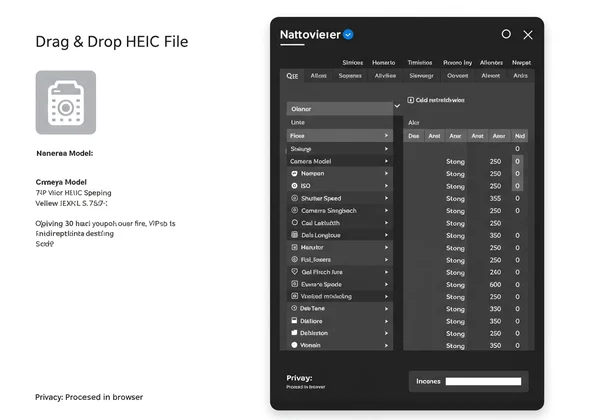
Managing HEIC Metadata for Enhanced Privacy
Knowledge is power, and knowing what data your photos contain empowers you to protect your privacy. Sharing a photo online can be like unknowingly sharing your personal diary if you're not careful. Managing your HEIC EXIF data is a critical digital hygiene practice.
Identifying Sensitive EXIF Data in Your iPhone Photos
The most critical data to look for is Geolocation (GPS). If your iPhone's camera has location services enabled, nearly every photo you take is geotagged with the precise coordinates of where you were standing. Sharing a photo taken at home could reveal your address. A series of photos could map out your entire vacation, daily commute, or favorite hangouts.
Beyond GPS, device information can also be sensitive. Revealing the exact model of your expensive new iPhone could make you a target. The key is to first see what's there. Use a comprehensive photo metadata viewer to perform a privacy audit on a few of your recent photos. You might be shocked at what you find.
Stripping HEIC Metadata Before Sharing Online
Once you've identified sensitive information, the next step is to remove it before sharing. This process is often called "stripping" or "scrubbing" the metadata. While this viewer focuses on viewing data, it's the essential first step in any data removal workflow. After all, you cannot remove what you don't know exists.
Many social media platforms like Instagram and Twitter automatically strip most metadata upon upload to protect user privacy. However, you should not rely on them. When you send a photo directly via email, text message, or upload it to a personal blog, that data often remains intact. The safest practice is to use a tool to check and remove exif data yourself before it ever leaves your device for a public platform.
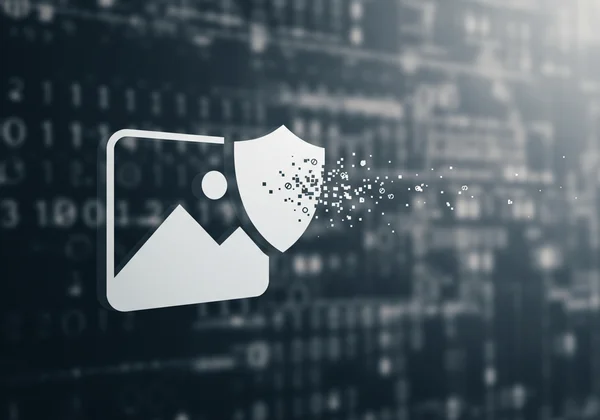
Best Practices for HEIC Photo Management & Workflow
Effectively managing your metadata goes beyond just privacy. For professionals and hobbyists, it’s about creating an efficient and organized workflow. Knowing when to keep your metadata and when to discard it is key to mastering your photo library.
When to Preserve vs. Remove Metadata
There is no one-size-fits-all answer; it depends entirely on the context.
When to Preserve Metadata:
- For Personal Archives: Keeping metadata is fantastic for organizing your photos. You can search your library by date, location, or camera settings.
- For Photography Improvement: Photographers analyze EXIF data to understand what settings worked for a great shot and what didn't.
- For Copyright: IPTC metadata can be used to embed your name and copyright information directly into the file, helping to protect your work.
When to Remove Metadata:
- Before Public Sharing: Always strip location and other sensitive data before posting on social media, forums, or your website to protect your privacy.
- To Reduce File Size: While metadata is small, removing it can shave a few kilobytes off each image, which adds up and can improve website loading speeds.
- For Client Deliveries: Unless specified, it's good practice to deliver clean files to clients that don't contain extraneous information.
Optimizing Your Photo Workflow with HEIC Metadata Tools
Incorporate a metadata check into your regular photo workflow. Before you import, edit, or share, take a moment to understand the data attached to your images. An online tool makes this step fast and painless.
A simple workflow could be:
- Take photos with your iPhone.
- Transfer the HEIC files to your Mac or PC.
- Drag a representative image into an online exif reader to quickly check its data.
- Decide whether to preserve the metadata for your archive or strip it for public sharing.
- Proceed with editing, organizing, or sharing.
This simple habit gives you complete control and peace of mind.
Empower Your iPhone Photos: Take Control of HEIC Metadata
Your iPhone photos hold more than just memories; they're packed with valuable data. Learning to understand and manage your HEIC metadata is no longer just for pros—it's a vital skill for anyone who cares about their privacy, wants to refine their photography, or manages digital assets.
While native Apple tools offer a peek, they hide the full story. By using a powerful, secure, and privacy-focused tool, you can finally unlock all the information hidden within your images. Take the first step today. Check your photo details and see what your pictures are really saying.
Frequently Asked Questions About HEIC Metadata
Does HEIC data show location?
Yes, absolutely. If you have Location Services enabled for your Camera app on your iPhone, your HEIC files will contain precise GPS coordinates. You can easily verify this by uploading a photo to a secure image metadata viewer.
Can I remove HEIC metadata easily?
Yes, but the crucial first step is to see what metadata is there. Tools like our secure online viewer allow you to instantly see all hidden data, including location, so you know what needs to be removed. Many applications are available for Mac and Windows to strip this data once you've identified it.
What's the difference between HEIC and JPG metadata?
Both formats carry standard EXIF, IPTC, and XMP metadata. However, the HEIC container is more modern and can hold more complex data, like depth maps for portrait effects and multi-image data for Live Photos, making its metadata potential richer than a standard JPG.
Do iPhone screenshots have HEIC metadata?
Generally, no. Screenshots taken on an iPhone are typically saved as PNG files and do not contain the rich EXIF data that photos from the camera do. They won't have GPS data or camera settings, though they will have basic metadata like creation date and device model.