Step-by-Step: How to Remove EXIF Data from Your Photos
Worried about the hidden information your photos might be sharing? After understanding the privacy risks associated with EXIF data, you're likely wondering how to remove EXIF data to protect your photo privacy. This guide provides clear, step-by-step instructions to help you remove metadata from photos using various methods, ensuring your image security. Ready to take control? Learn more about managing your EXIF data.
Why Should You Remove EXIF Data?
Before diving into the "how," let's briefly revisit "why." Deleting EXIF data is crucial for several reasons:
- Protecting Your Location: Prevents accidental sharing of sensitive GPS coordinates.
- Preventing Sensitive Info Leaks: Stops camera details, software versions, and other potentially identifying information from being exposed.
- Enhancing Online Privacy: Gives you greater control over what personal information is attached to your shared images, bolstering your overall online privacy.
- Safeguarding Image Security: Reduces the risk of your photos being misused or your habits being tracked.
Choosing the Right Tool
When it comes to stripping EXIF data, you have several options. The best metadata cleaner or exif remover for you will depend on your needs and technical comfort level.
Online EXIF Removers
These are web-based tools that allow you to upload your photos and remove metadata without installing any software. They are often quick and user-friendly.
Desktop Software
Dedicated desktop applications often offer more advanced features and batch processing capabilities for those who need to remove exif data from many images at once.
Mobile Applications
For on-the-go EXIF removal, various mobile apps for both iOS and Android can help you manage your photo metadata directly from your smartphone.
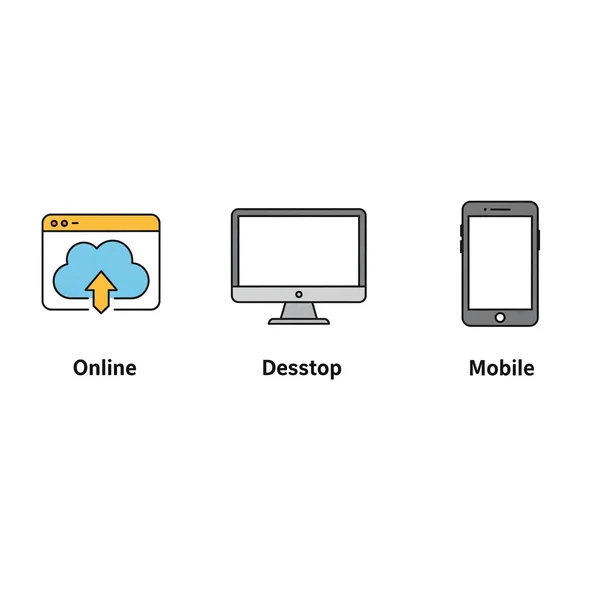
Method 1: Using an Online EXIF Data Remover
For many, an online exif remover is the most convenient way to delete exif data. These tools are generally straightforward. How to find a reliable tool?
Finding a Reliable Online Tool
Look for a reputable service that clearly states its privacy policy and how it handles your uploaded images. A good online metadata cleaner should be easy to navigate and provide clear instructions. One such reliable option is the tool offered by our platform for EXIF data management.
Step-by-Step Guide to Using an Online EXIF Remover
While specific steps may vary slightly between online tools, the general process is similar:
- Navigate to the website: Open your web browser and go to a trusted online exif remover service, such as the one available at our EXIF data management platform.
- Upload Your Photo(s): Look for an "Upload," "Select Files," or "Drag and Drop" area. Choose the image(s) from which you want to remove exif data.
- Process the Image(s): The tool will typically analyze the photo and either automatically remove the metadata or provide an option to do so. There might be settings to choose which specific metadata fields to remove, though often the default is to strip all EXIF.
- Download the Cleaned Photo(s): Once processed, you'll be able to download the image(s) with the EXIF data removed. Ensure you save this new version, perhaps with a different filename to distinguish it from the original.
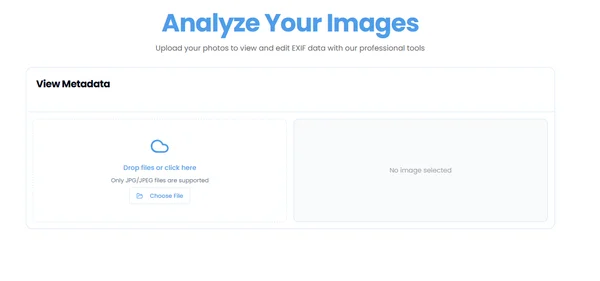
Benefits of Using an Online Metadata Cleaner
- Convenience: No software installation required.
- Accessibility: Usable from any device with an internet connection.
- Speed: Often very quick for single or a few images.
- User-Friendly: Typically designed for ease of use.
Method 2: Removing EXIF Data with Desktop Software
If you frequently need to remove metadata from photos or require more control, desktop software can be a powerful option. What are some popular choices?
Popular Desktop EXIF Removers
Several software options can help you manage and strip exif data:
- ExifTool: A powerful, command-line based tool that offers extensive metadata manipulation capabilities. It's highly flexible but has a steeper learning curve.
- GIMP (GNU Image Manipulation Program): A free, open-source image editor that allows you to remove EXIF data when exporting images.
- Adobe Photoshop / Lightroom: These professional image editing suites also provide options to control metadata during the export process, effectively acting as an exif remover if configured correctly.
General Steps for Desktop Software
- Install the Software: Download and install your chosen application.
- Open Your Image(s): Launch the software and open the photo(s) you want to process.
- Locate Metadata Options: This varies by software. You might find it under "File Info," "Properties," "Metadata," or during the "Export" or "Save As" process.
- Remove or Edit Metadata: Look for options to delete all metadata, specific tags, or to save without metadata.
- Save/Export the Cleaned Image: Save a new copy of the image, ensuring the EXIF data has been stripped.
Method 3: EXIF Removal on Mobile Devices
For photos taken and shared directly from your smartphone, mobile solutions are key for maintaining photo privacy. Can you remove exif data on your phone?
Built-in Options (if any)
- iOS: The Photos app on iOS allows you to remove location information. When sharing a photo, tap "Options" at the top and toggle off "Location" under "Include." This doesn't remove all EXIF data, but it's a quick way to protect your GPS coordinates.
- Android: Native options vary significantly by manufacturer and Android version. Some gallery apps may offer basic metadata removal features.
Recommended Mobile Apps for EXIF Removal
There are numerous third-party apps available on both the App Store (iOS) and Google Play Store (Android) specifically designed as an exif remover or metadata cleaner. Search for terms like "EXIF remover," "metadata stripper," or "photo privacy." Read reviews and check permissions before installing.
Quick Guide for Mobile EXIF Stripping
- Install a Reputable App: Choose and install a well-reviewed app.
- Grant Permissions: The app will likely need access to your photos.
- Select Photos: Open the app and select the image(s) you want to process.
- Remove EXIF Data: Follow the app's instructions to strip the metadata.
- Save or Share the Cleaned Photo: The app will usually save a new, metadata-free copy or allow you to share it directly.
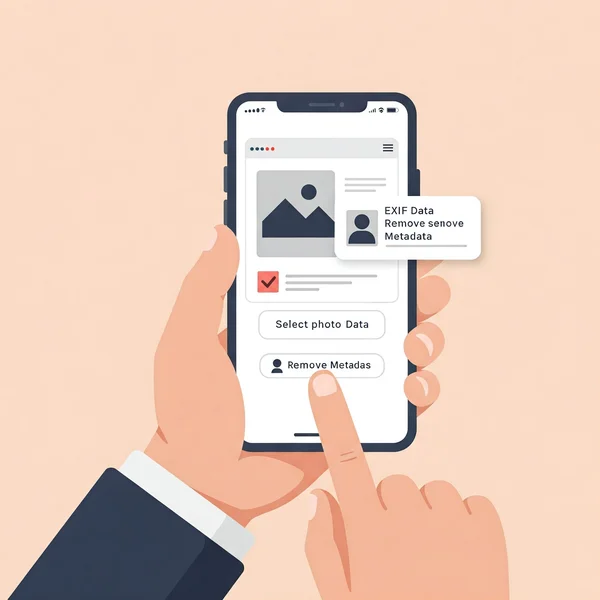
Tips for Maintaining Your Photo Privacy After EXIF Removal
Successfully removing EXIF data is a great step, but maintaining long-term photo privacy and image security requires ongoing vigilance.
- Regularly Review Camera Settings: Especially on your smartphone, ensure location services for your camera app are turned off if you don't want geotags automatically added.
- Be Mindful of Sharing Platforms: Understand the privacy policies of the platforms where you share photos. Some may re-add certain metadata or have their own tracking.
- Consider Batch Processing: If you handle many photos, look for tools (desktop or some online services) that can remove exif data from multiple images at once to save time. Our platform aims to provide efficient solutions.
- Educate Others: Share your knowledge about EXIF data and privacy with friends and family.
Common Questions About Removing EXIF Data
Will removing EXIF data affect photo quality?
No, removing EXIF data generally does not affect the visual quality of the photo itself. EXIF data is stored separately from the image pixel data. Using a proper metadata cleaner will only remove this textual information.
Is it legal to remove EXIF data?
Yes, it is generally legal to remove EXIF data from photos you own. In fact, it's often recommended for photo privacy. However, misrepresenting the origin or content of a photo by altering other metadata for deceptive purposes could have legal implications depending on the context.
Can I restore EXIF data after removing it?
Once EXIF data is removed and the modified file is saved, it is typically not possible to restore the original EXIF data from that cleaned file. It's always a good idea to keep an original copy of your photo with the EXIF data intact if you think you might need it for archival or reference purposes, before you delete exif data.
What's the easiest way to remove metadata from multiple photos?
For batch removal, desktop software like ExifTool (for advanced users) or some specialized exif remover applications often provide the most efficient way to remove metadata from photos in bulk. Some online services, like the tools available through our online EXIF tools, are also exploring batch processing features for user convenience.
Take Control of Your Image Security
Learning how to remove EXIF data is an empowering step towards protecting your photo privacy and enhancing your image security. Whether you choose an online exif remover, desktop software, or a mobile app, the ability to strip exif data gives you control over the information you share with the world. We encourage you to explore the methods outlined in this guide and find the one that best suits your needs. For a simple and effective solution, try the EXIF removal tool on our website.